User Manual
Table of Contents
- Introduction
- Accessing the Application
- Submitting a Support Request
- Tracking Your Requests
- Viewing the Ticket Timeline
- Email Notifications
- Frequently Asked Questions (FAQs)
- Contact Support
1. Introduction.
The CCS Support Request App is a web-based platform designed to help users submit and track support requests efficiently. Users can submit requests to different departments, track progress, and receive updates until their issue is resolved.
2. Accessing the Application
- Open your web browser and navigate to: [helpdesk.ccsbali.com]
- Click “Sign In with Google” and use your CCS Google Workspace account (@ccsbali.com)
- After successful login, you will be directed to your dashboard.
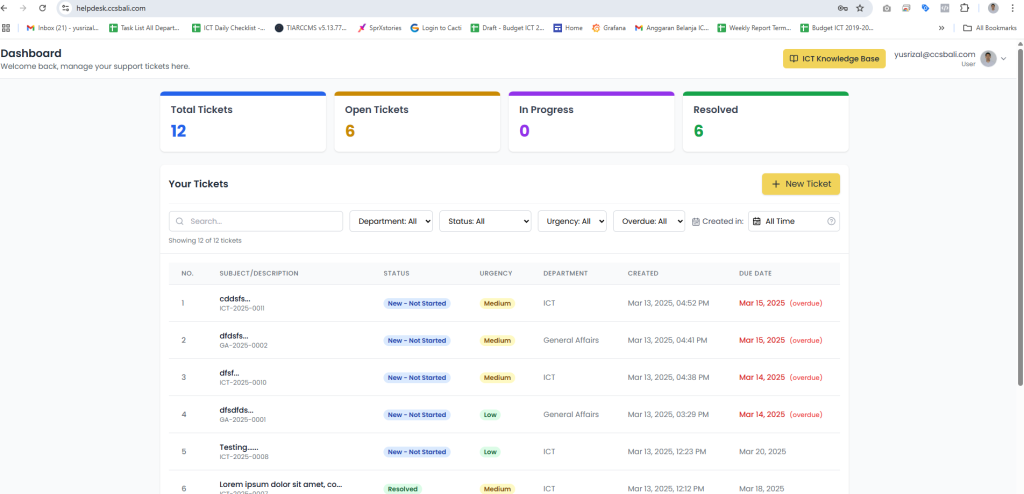
3. Submitting a Support Request
- Click on “New Ticket“.
- Fill in the required details:
- Department to Contact: Select the department related to your request.
- Description of the Issue or Request: Clearly describe the issue or request.
- Urgency Level: Choose from Low, Medium, High, or Critical.
- Due Date: Select the deadline for resolution.
- (Optional) Area / Classroom / Additional Notes / Attachments
Click “Submit Ticket“.
After submitting a request, you will receive a confirmation email from support@ccsbali.com with details of the request.
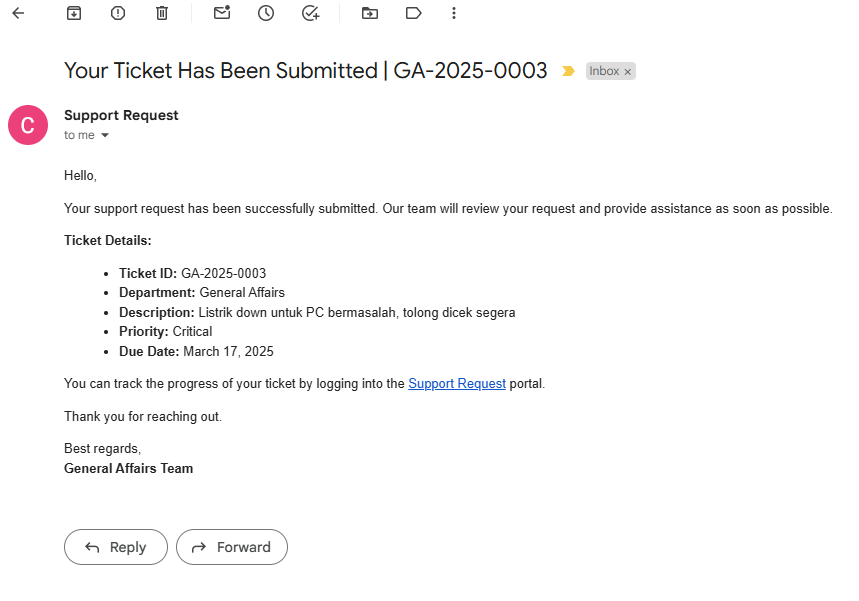
You can reply to this email if needed, and the response will be sent automatically to the relevant department’s email.
4. Tracking Your Requests
- Navigate to the “Your Ticket” section.
- Use the filters to quickly find specific requests based on Search keyword, department, status, urgency, overdue, or data created.
- Click on a request to see detailed updates and department comments.
- The progress timeline can be viewed in the single ticket details page, showing all status updates and admin notes.
5. Viewing the Ticket Timeline
Each request has a timeline that logs every status update made by the department admin. Users can view this timeline in the single ticket details page. The timeline includes:
- Status changes (e.g., from “Pending” to “In Progress”).
- Department admin notes.
- The date and time of each update.
This feature allows users to track the progress of their request and understand the actions taken by the department handling the request.
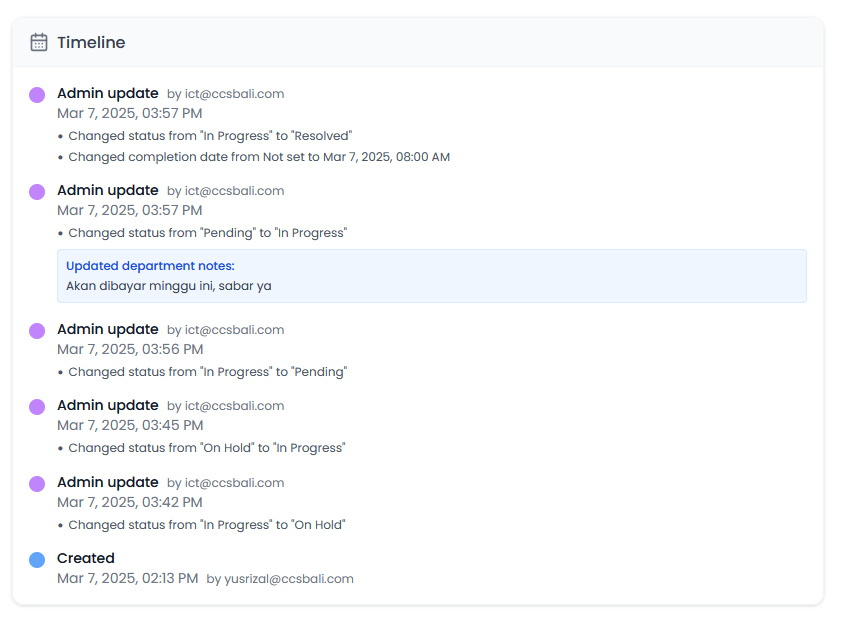
6. Email Notifications
Additionally, users will receive email notifications whenever their request status is updated by the department admin.
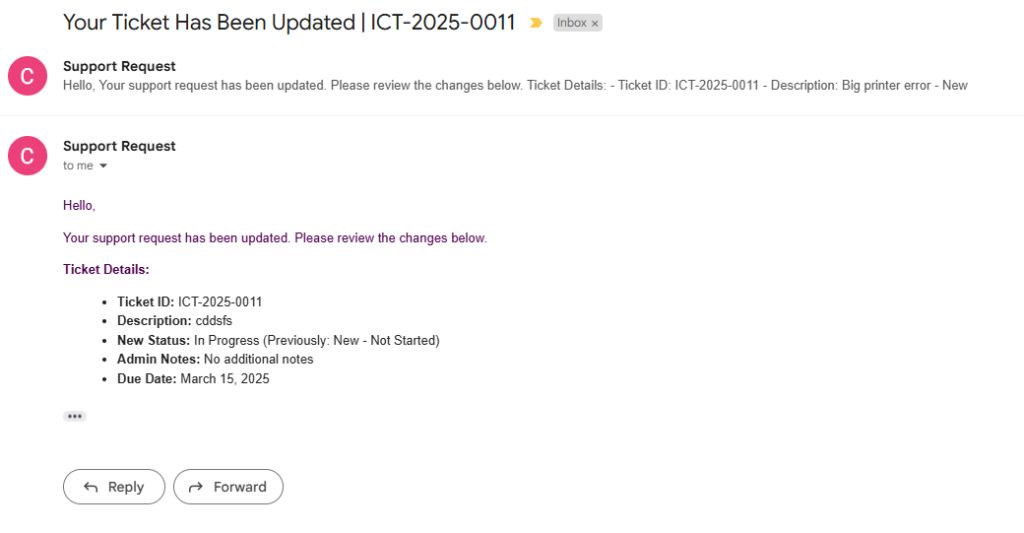
7. Frequently Asked Questions (FAQs)
Q1: What if I can’t log in?
- Ensure you are using your CCS Google account.
- If issues persist, contact ICT support.
Q2: How can I edit a submitted request?
- Users are not allowed to edit a submitted request to maintain accuracy and prevent miscommunication.
- If you need to make any changes or adjustments, please communicate directly with the respective department by replying to the email you received after submitting the request.
Q3: What happens if my request is overdue?
Overdue requests are flagged for department follow-up. You can also follow up directly by replying to the email you received after submitting the request.
8. Contact Support
For technical assistance, please reach out to: ict@ccsbali.com or call extension 224.





